



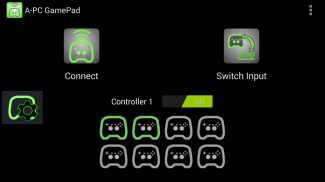
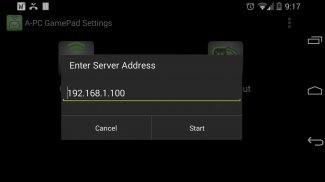




A-PC GamePad

Perihal A-PC GamePad
A-PC GamePad
Play PC games wirelessly with your Android gamepad! One app on your Android connects to another app on your PC, so you can play PC games with Android gamepads, or the touchscreen gamepad.
With Nvidia Shield, or another android device, this takes over the controls on the gamepad, and sends them to your PC.
It runs in the background so you can use any other app while you control your PC. Apps like Splashtop Streamer , Remote Desktop, Limelight, Nvidia GameStream, Remotr, or VNC can stream your PC screen to your android device, allowing you to play your PC from anywhere in the world!
You can even use your Nvidia Shield Controller, or other Android gamepad wirelessly with your PC! Now there is vibration (force feedback) on devices that vibrate. (Controller will not vibrate, only the device if it has vibration).
Supports multiple controllers! Play games with your friends.
This will take a little work to setup, but is easy to run after that. You can refer to the help website here -
Requirements:
Android device running OS 4.4 KitKat
Android gamepad (Nvidia Shield Portable) supported
Windows PC that plays games
Install vJoy v2.1.6 on PC
Install .NET 4.0 on PC
Local wifi network
How to install:
Install & Configure vJoy on our PC:
1. Download vJoy v2.1.6 - http://sourceforge.net/projects/vjoystick/files/Beta%202.x/2.1.6.6-220116/vJoySetup.exe/download
2. Run the downloaded file and follow instructions to install. One screen will ask to install companion applications, make sure to install vJoy Configuration.
3. After installing, run the vJoy configuration app. Use the vJoyConfigSetting.png in the A-PC folder to show settings or follow the next steps.
4. Check Axes : X, Y, Z, Rx, Ry, R/R/Rz/Rudder
5. POV Hat Switch : Continuous, POVs: 1
6. Number of Buttons : 10
7. Action: Configure
8. Target Device : 1
9. Click Apply - this will setup a vJoy virtual joystick on device slot 1.
Setup multiple controllers: (if you want them)
10. Change the target device to 2. Click Apply to add a 2nd controller. Repeat with 3, 4, etc.
11. Click OK to finish.
Start the Server on the PC:
1. Download the server from the website. Extract the folder.
https://sites.google.com/site/silentdesignsandroid/a-pc-gamepad
2. On your PC, run the application in the folder called APCGamePadServer_vX.X(.exe).
Install & Configure the Android client app:
1. Open the application
2. On the Android device go to settings -> language & input -> Scroll down and find A-PC GamePad, if it is not checked, check it.
3. Then hit the settings button on the right to open the settings app.
4. Click on Server Address to set the IP address to your PC's local IP address (ex. 192.168.1.100).
5. Click on Switch Input Method, make sure APCGamePad is selected.
6. Click on Connect to Server!
If you want to see if it is working, run joy.cpl. Click on one of the vJoy Devices, usually the top one. Then click Properties, you should see the device move when you move the gamepad.
Notes for Nvidia Shield Portable:
For console mode you can use a 2nd controller as Controller#1 by turning off Controller 1 in the app. This will move all controllers down 1 (i.e controller 2 will become controller 1, 3 will become 2 etc.)
Select is mapped to the volume key. Any other controller, select will be select or back.
It may be necessary to open UDP port 4444 on your router if you are accessing your PC away from a local (home) network.
Windows firewall may block the connection so adding an exception should allow the apps to connect.
A-PC Gamepad
Bermain permainan PC secara wayarles dengan Gamepad Android anda! Satu aplikasi pada Android anda disambungkan ke aplikasi lain pada PC anda, jadi anda boleh bermain permainan PC dengan pad permainan Android, atau pad permainan skrin sentuh.
Dengan Nvidia Shield, atau peranti android, ini mengambil alih kawalan ke atas pad permainan, dan menghantar mereka ke PC anda.
Ia berjalan di latar belakang supaya anda boleh menggunakan mana-mana aplikasi lain semasa anda mengawal PC anda. Apps seperti Splashtop Streamer, Remote Desktop, Limelight, Nvidia GameStream, Remotr, atau VNC boleh aliran skrin PC anda ke peranti android anda, membolehkan anda untuk bermain PC anda dari mana-mana sahaja di dunia!
Anda juga boleh menggunakan Shield Pengawal Nvidia anda, atau lain-lain Gamepad Android secara wayarles dengan PC anda! Sekarang terdapat getaran (maklum balas daya) pada peranti yang bergetar. (Pengawal tidak akan bergetar, hanya peranti jika ia mempunyai getaran).
Menyokong pelbagai pengawal! Bermain permainan dengan rakan-rakan.
Ini akan mengambil sedikit kerja untuk persediaan, tetapi mudah untuk menjalankan selepas itu. Anda boleh merujuk kepada laman web bantuan di sini -
Syarat-syarat:
peranti Android berjalan OS 4.4 KitKat
Android Gamepad (Nvidia Shield Portable) disokong
PC Windows yang memainkan permainan
Pasang vJoy v2.1.6 pada PC
Pasang BERSIH 4.0 pada PC
rangkaian wifi tempatan
Bagaimana untuk memasang:
Memasang dan Konfigurasi vJoy pada PC kami:
1. Muat turun vJoy v2.1.6 - http://sourceforge.net/projects/vjoystick/files/Beta%202.x/2.1.6.6-220116/vJoySetup.exe/download
2. Jalankan fail yang dimuat turun dan ikut arahan untuk memasang. Satu skrin akan meminta untuk memasang aplikasi sahabat, pastikan anda memasang vJoy tatarajah.
3. Selepas memasang, menjalankan aplikasi vJoy konfigurasi. Gunakan vJoyConfigSetting.png dalam folder A-PC untuk menunjukkan tetapan atau ikuti langkah seterusnya.
4. Semak Paksi: X, Y, Z, Rx, Ry, R / R / Rz / kemudi
5. POV Hat Tukar: berterusan, POVs: 1
6. Bilangan butang: 10
7. Tindakan: Configure
8. Peranti sasaran: 1
9. Klik Memohon - ini persediaan wasiat kayu bedik maya vJoy pada peranti slot 1.
Persediaan pelbagai pengawal: (jika anda mahu mereka)
10. Ubah peranti sasaran untuk 2. Klik Memohon untuk menambah pengawal-2. Ulang dengan 3, 4, dan lain-lain
11. Klik OK untuk akhir.
Mula Server pada PC:
1. Muat turun pelayan dari laman web. Extract folder.
https://sites.google.com/site/silentdesignsandroid/a-pc-gamepad
2. Pada PC anda, jalankan aplikasi dalam folder yang dipanggil APCGamePadServer_vX.X (.exe).
Memasang dan Konfigurasi aplikasi pelanggan Android:
1. Buka aplikasi
2. Pada peranti Android pergi ke tetapan -> Bahasa & input -> Tatal ke bawah dan mencari A-PC pad permainan, jika ia tidak dibendung, memeriksa.
3. Kemudian tekan butang tetapan di sebelah kanan untuk membuka aplikasi tetapan.
4. Klik pada Server Alamat untuk menetapkan alamat IP ke alamat IP tempatan PC anda (ex. 192.168.1.100).
5. Klik pada Tukar Kaedah Input, pastikan APCGamePad dipilih.
6. Klik pada Sambung ke Server!
Jika anda ingin melihat sama ada ia bekerja, berjalan joy.cpl. Klik pada salah satu daripada Devices vJoy, biasanya satu atas. Kemudian klik Properties, anda akan dapat melihat langkah peranti apabila anda bergerak Gamepad.
Nota untuk Nvidia Shield Portable:
Untuk memasuki mod konsol anda boleh menggunakan pengawal-2 sebagai Pengawal # 1 dengan mematikan Pengawal 1 dalam app. Ini akan menggerakkan semua pengawal turun 1 (mis pengawal 2 akan menjadi pengawal 1, 3 akan menjadi 2 dan lain-lain)
Pilih dipetakan kepada kekunci kelantangan. Mana-mana pengawal lain, pilih akan pilih atau belakang.
Ia mungkin perlu untuk membuka UDP port 4444 pada router anda jika anda mengakses PC anda seperti berada di a (rumah) rangkaian tempatan.
Windows Firewall boleh menyekat sambungan jadi menambah pengecualian perlu membenarkan aplikasi untuk menyambung.


























